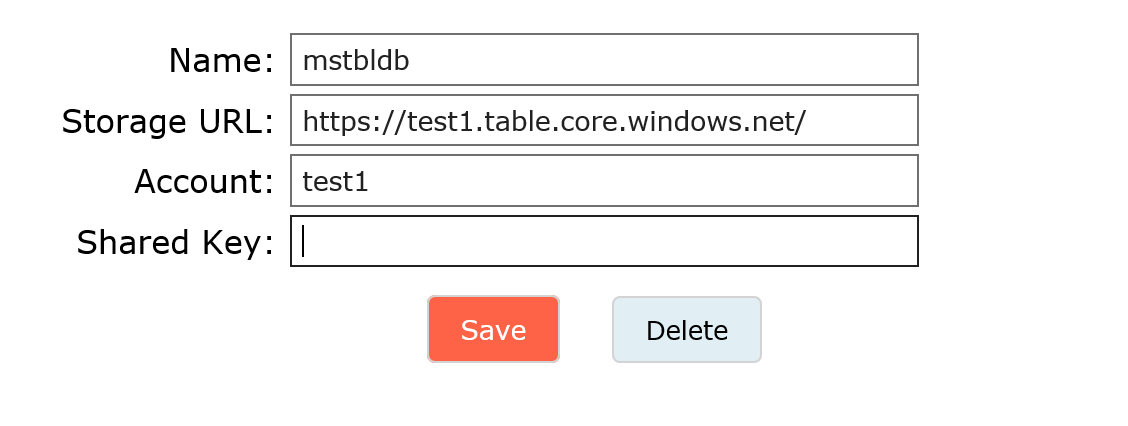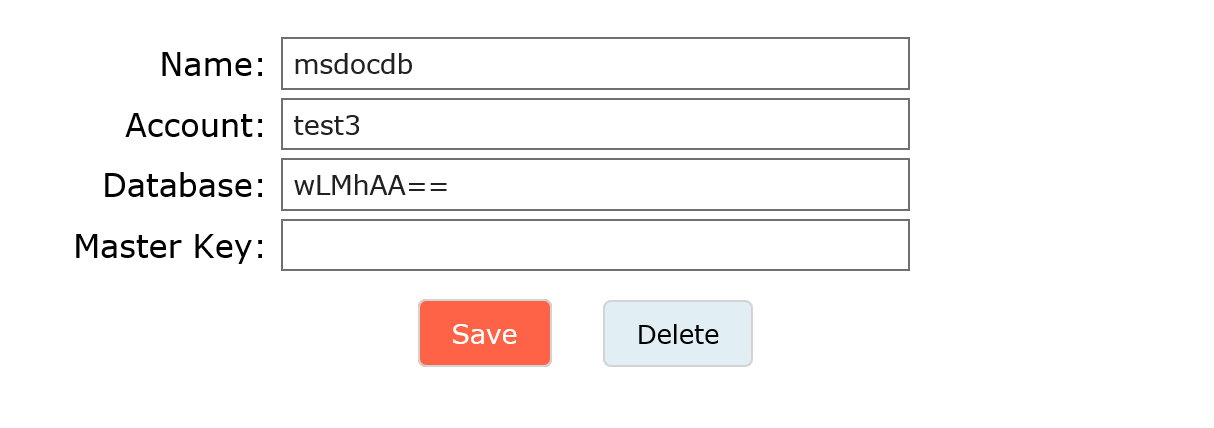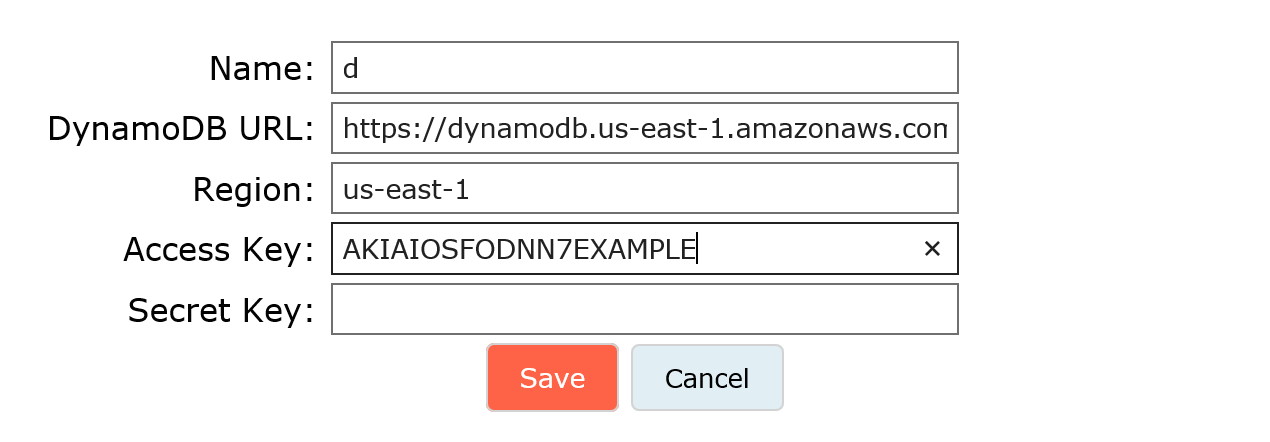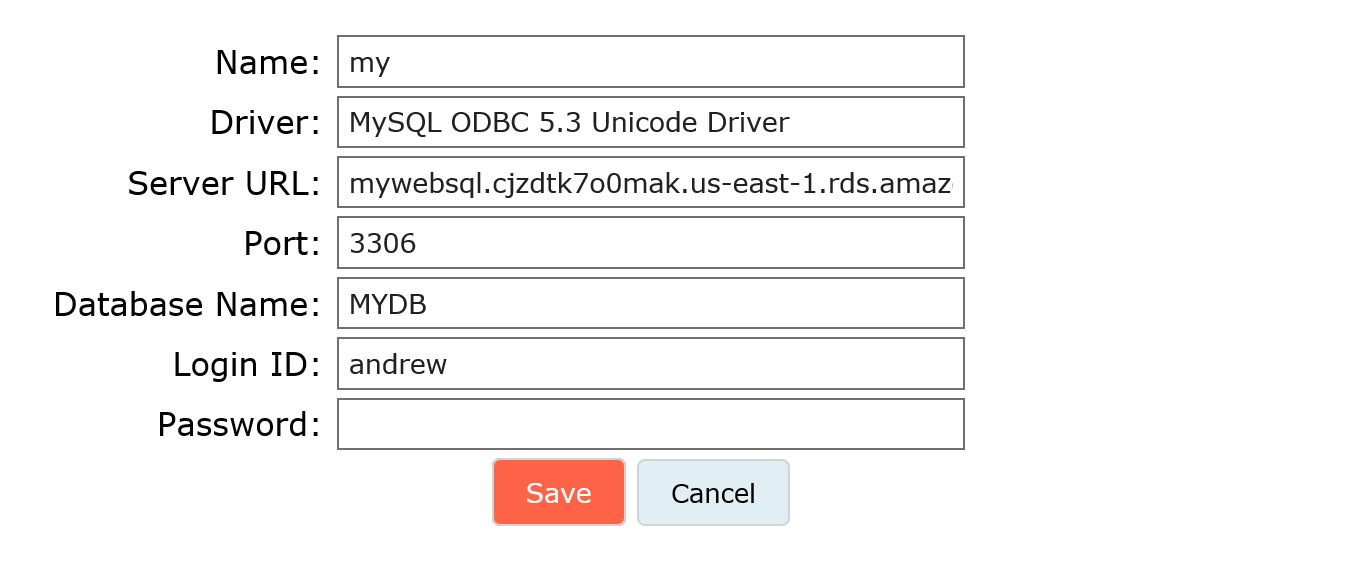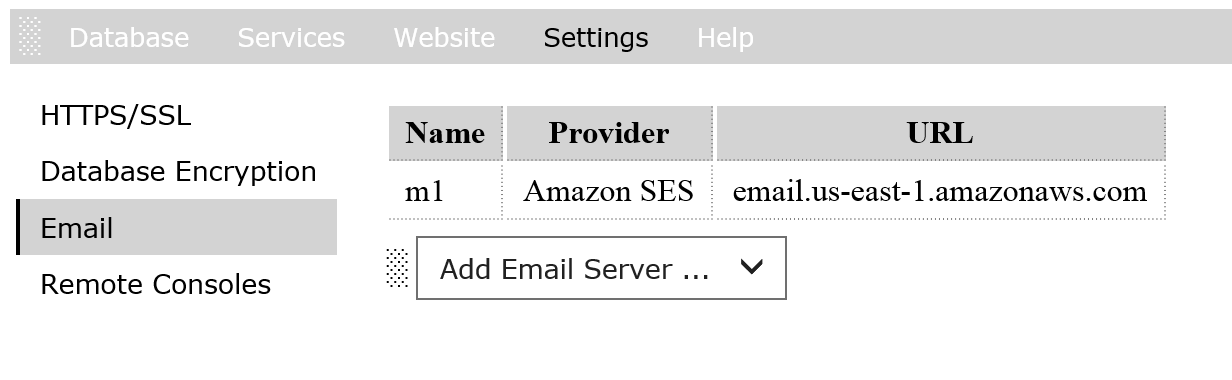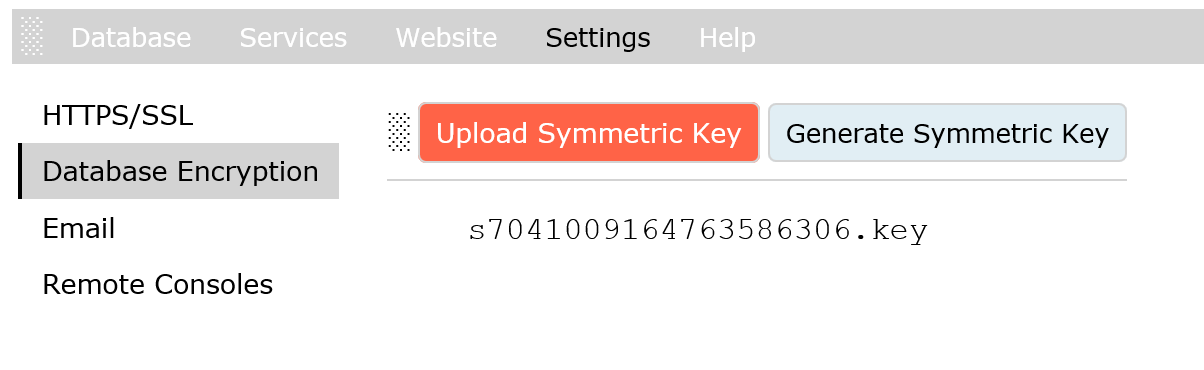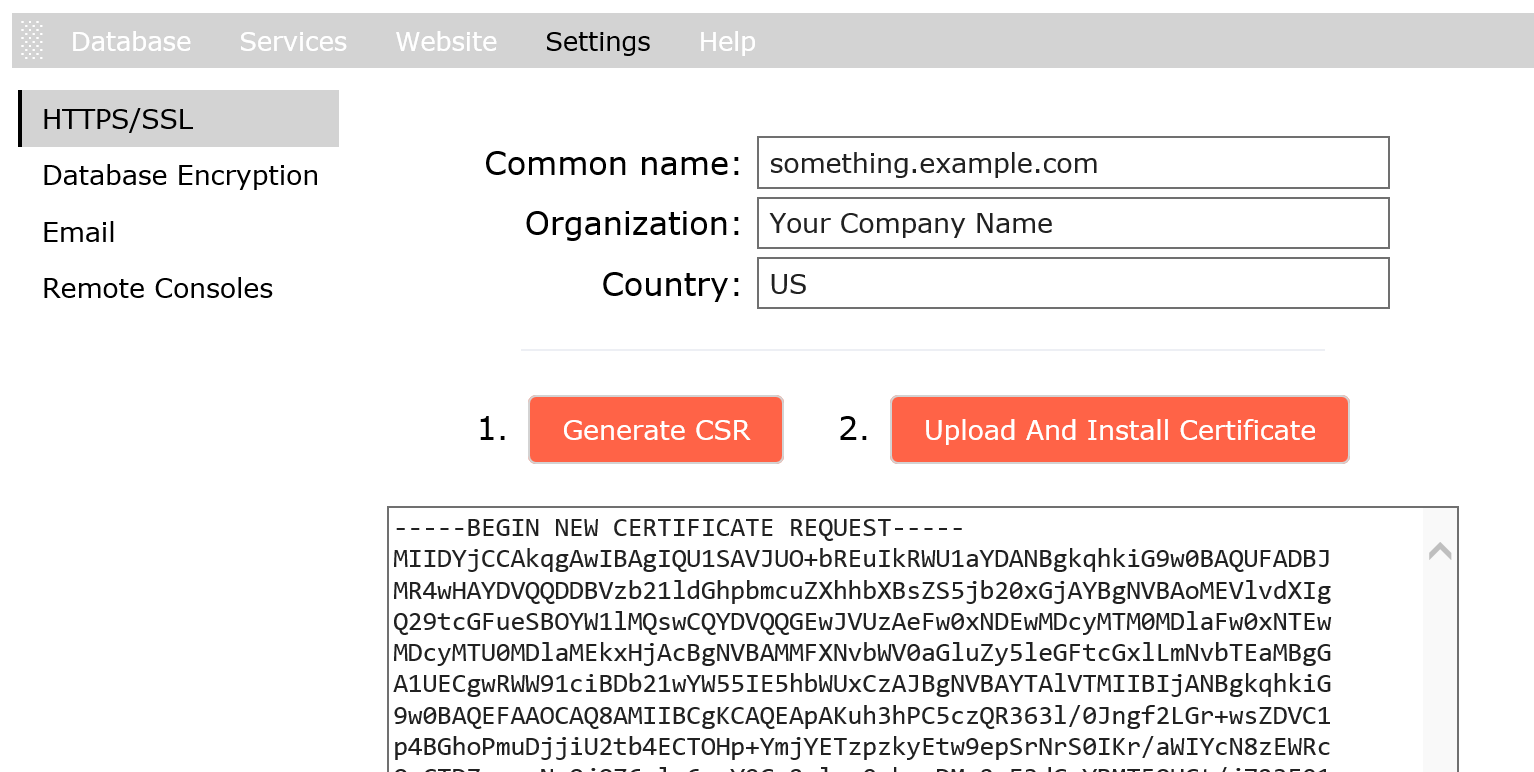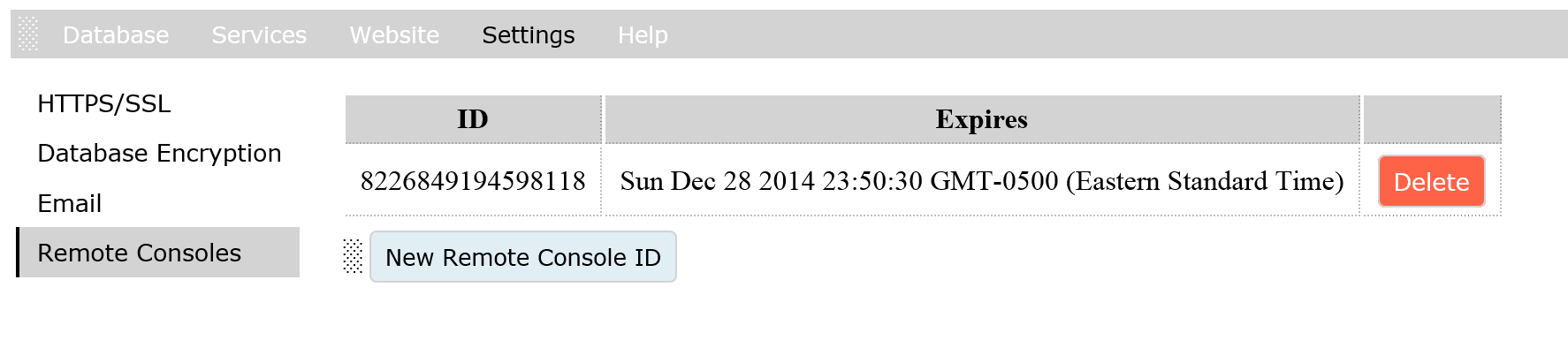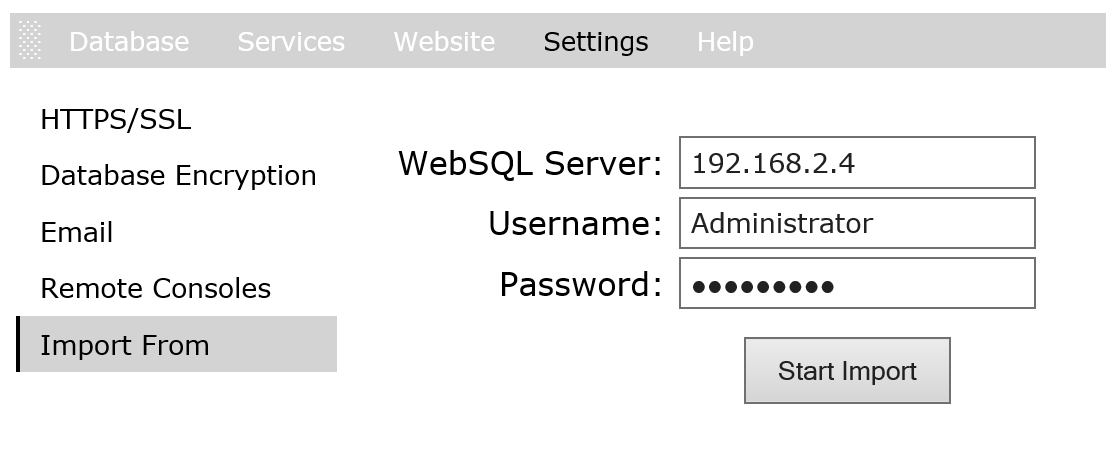Settings
The following settings are available on the websqlgui.html page.
Modules
A module is a WebSQL Server extension written in C++ to process incoming HTTP requests, expose functionalities to JavaScript, etc.
Email Servers
WebSQL Server provides a several options to send email.
Click Add Email Server to configure an email provider.
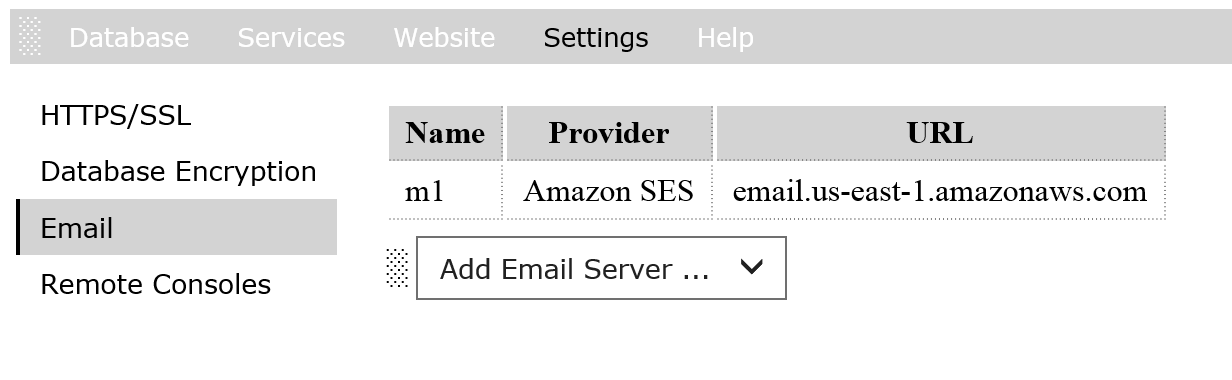
Credentials
Credentials are used to authenticate and authorize access to cloud resources.
For instance, they are used to sign HTTP requests to AWS with Amazon Signature Version 4.
Encryption
WebSQL Server supports data encryption before storing data in a database.
Click Upload Symmetric Key to upload a symmetric encryption/decryption key.
Note: the key is stored on the server encrypted with a different key.
If you do not have a symmetric key for encryption/decryption, click Generate Symmetric Key to generate one.
Note: you must securely preserved the generated keys independently from WebSQL Server.
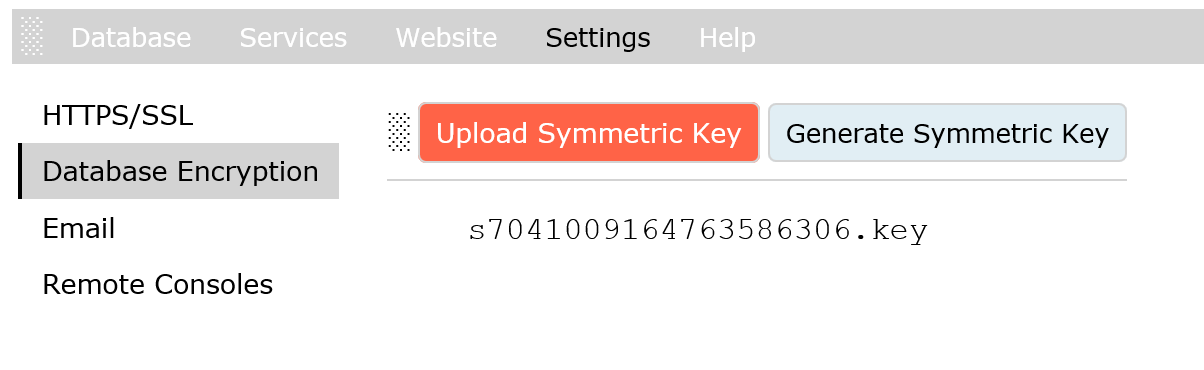
HTTPS/SSL
WebSQL Server generates and installs a new self-signed certificate when it starts the first time.
The self-signed certificate can be replaced with a certificate from a certification authority:
- Fill the required fields.
- Click Generate CSR, then copy the CSR from the text area bellow and provide it to your certification authority.
- When you receive a certificate from your certification authority,
click Upload And Install Certificate to upload your certificate to the server.
The server will install the certificate and replace the self-signed one.
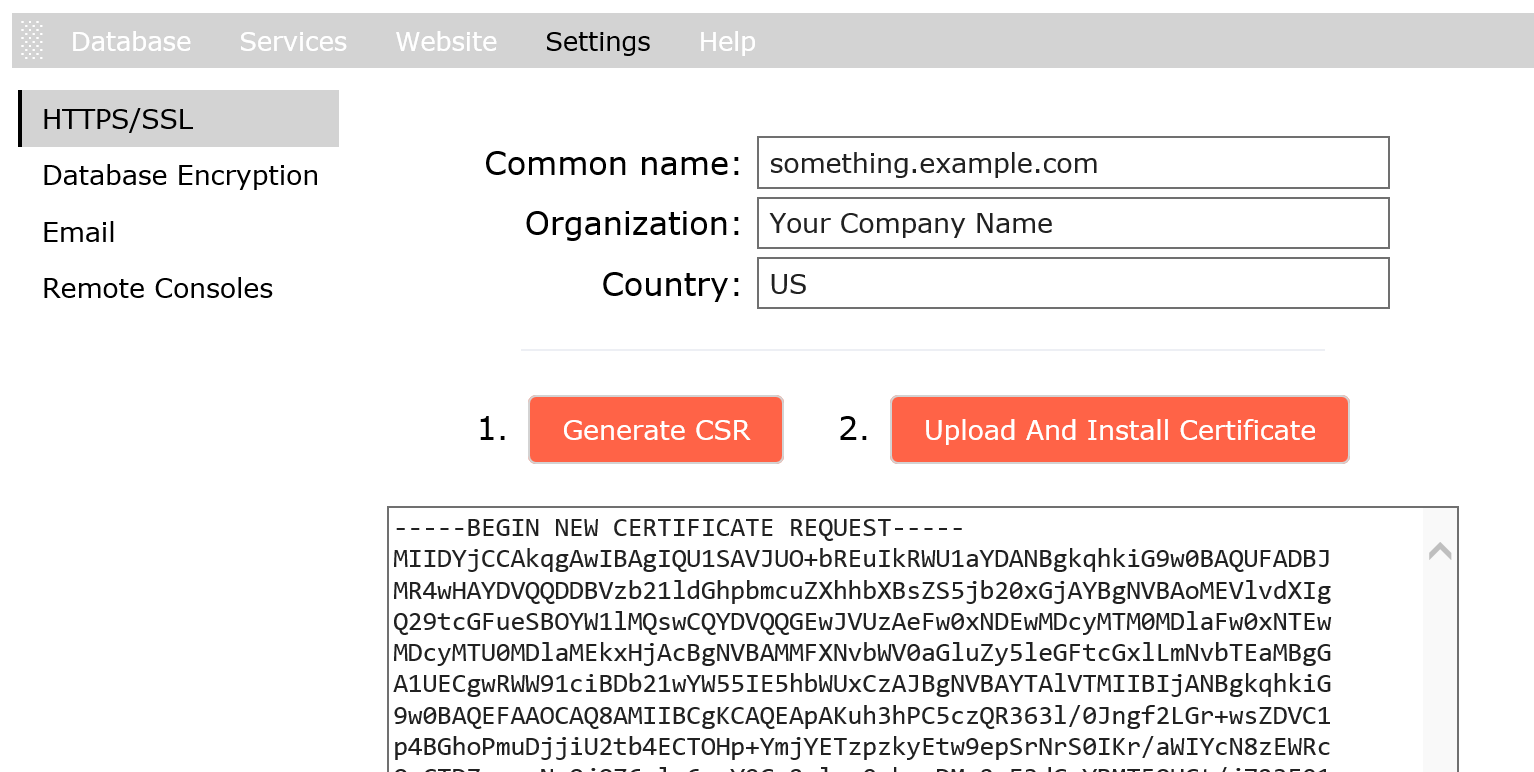
Remote Consoles
The most of modern browsers have a JavaScript console as a place
to log diagnostic information associated with a web page.
WebSQL Server allows including server-side diagnostics
logged by JavaScript code executed on the server
in the page context.
To include server-side diagnostics into a browser's JavaScript console:
-
Click New Remote Console ID, then specify the expiration of the ID.
You can also correct the ID to make it more informative.
- Click Save.
- In the target browser, enter http://yourWebSqlServer/websqldbg?id=.
- Include console.js in your web page. You can download it here.
Import/Export
WebSQL Server allows to migrate/import settings from another WebSQL Server.
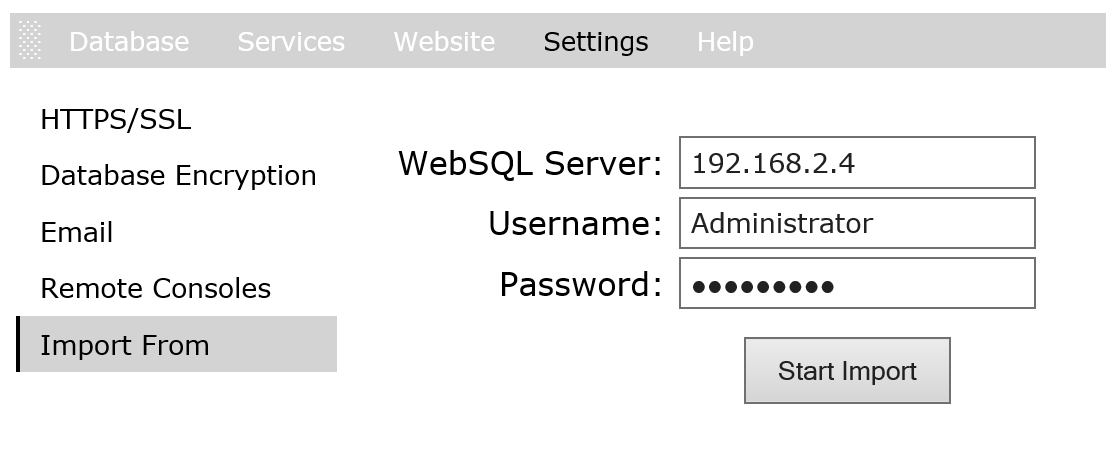
See Also:
Table of Contents